Edit an address layer
Add addresses
You can add further addresses to an existing address layer.
-
Open the data manager via the “Data management” entry either from the application menu or from the home area.
-
Click on the <+ Add address> button for the desired address layer.
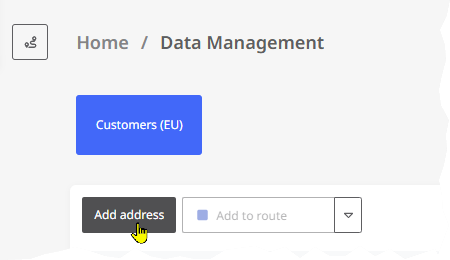
-
The window for entering the address is displayed.
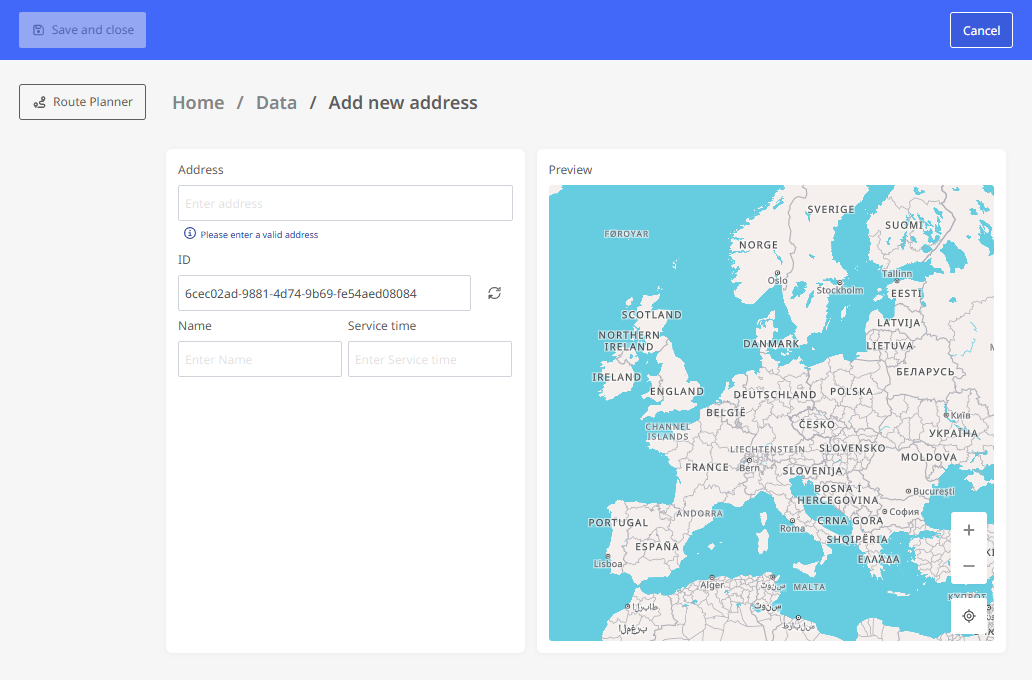
|
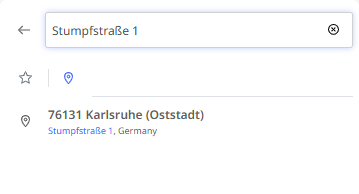
|
-
Once you have entered all the information, confirm the address with the <Save and close> button. The new address is now included in the address layer.

Adressen bearbeiten
-
To edit an address entry later, click on the desired entry in the list.

-
The address entry window is displayed. Here you can
-
change the actual address - use the search field to determine the new position.
-
Change information in user-defined fields.
-
-
Click <Save and Close> to save the change. The address will now be displayed in its changed form in the list.
Delete addresses
You can select individual or multiple addresses and delete them from the address layer.
-
Open the data manager via the “Data management” entry either from the application menu or from the home area.
-
Now select the address(es) to be deleted using the checkboxes in the left-hand column and click <Delete>
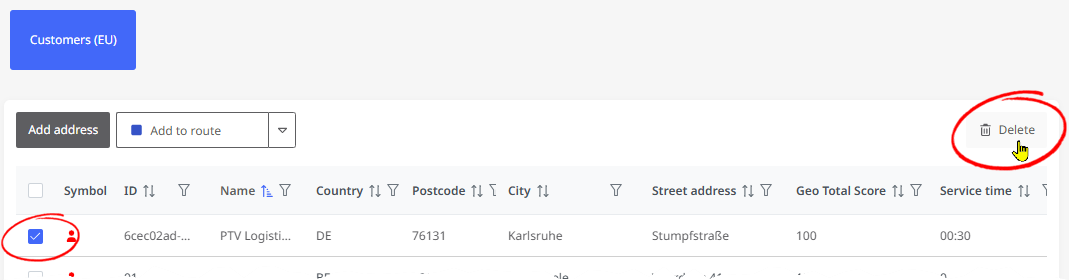
The address is thus deleted from the address layer. This cannot be undone - if necessary, you can add the address again as described above. |
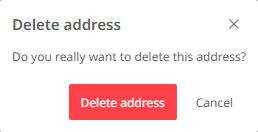
|